Hello, and happy new year crafty friends! It’s Kim Chaffin, and I’m here sharing some ideas for using the Elle’s Studio digital elements! I love these pieces because they are so versatile! My layout today is my opening page in my 2022 scrapbook. Let’s take a look!
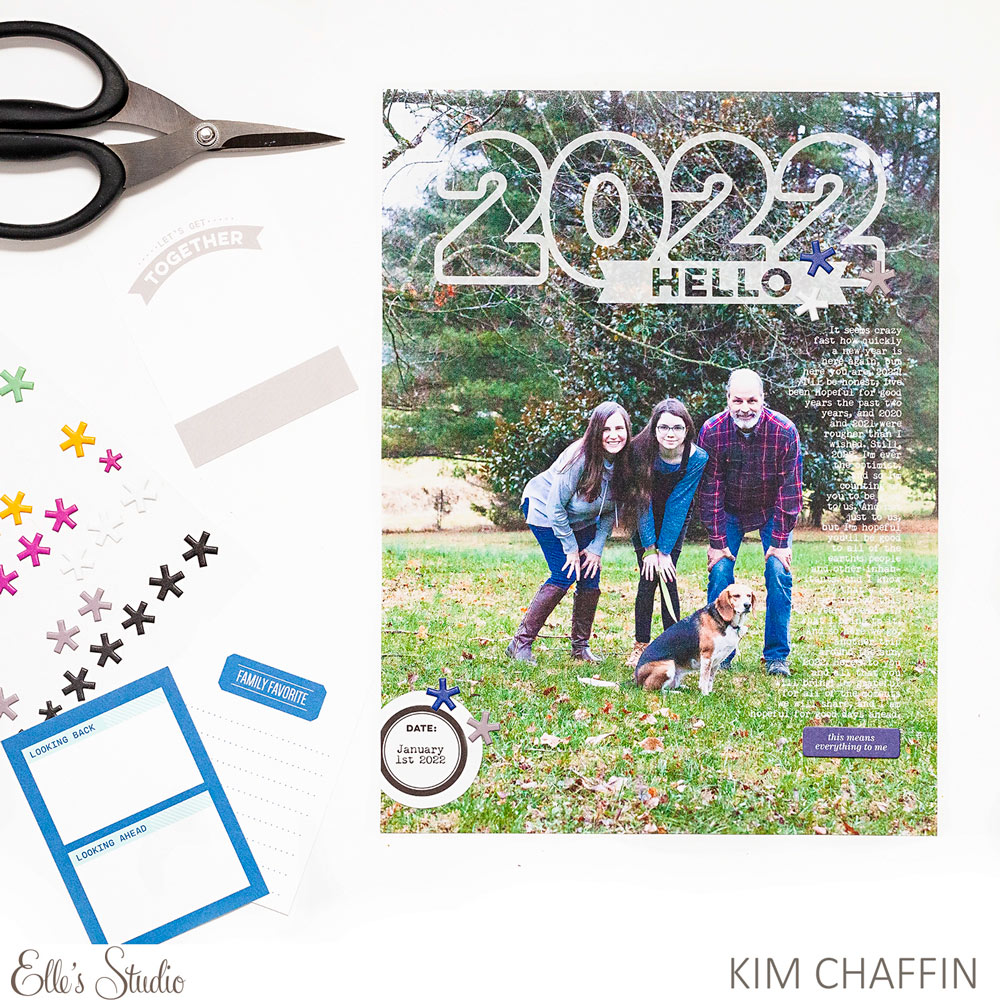
Supplies | December 2021 Print and Cut Labels, December 2021 Cut Files, Grateful Chipboard Stickers, Puffy Asterisk Stickers
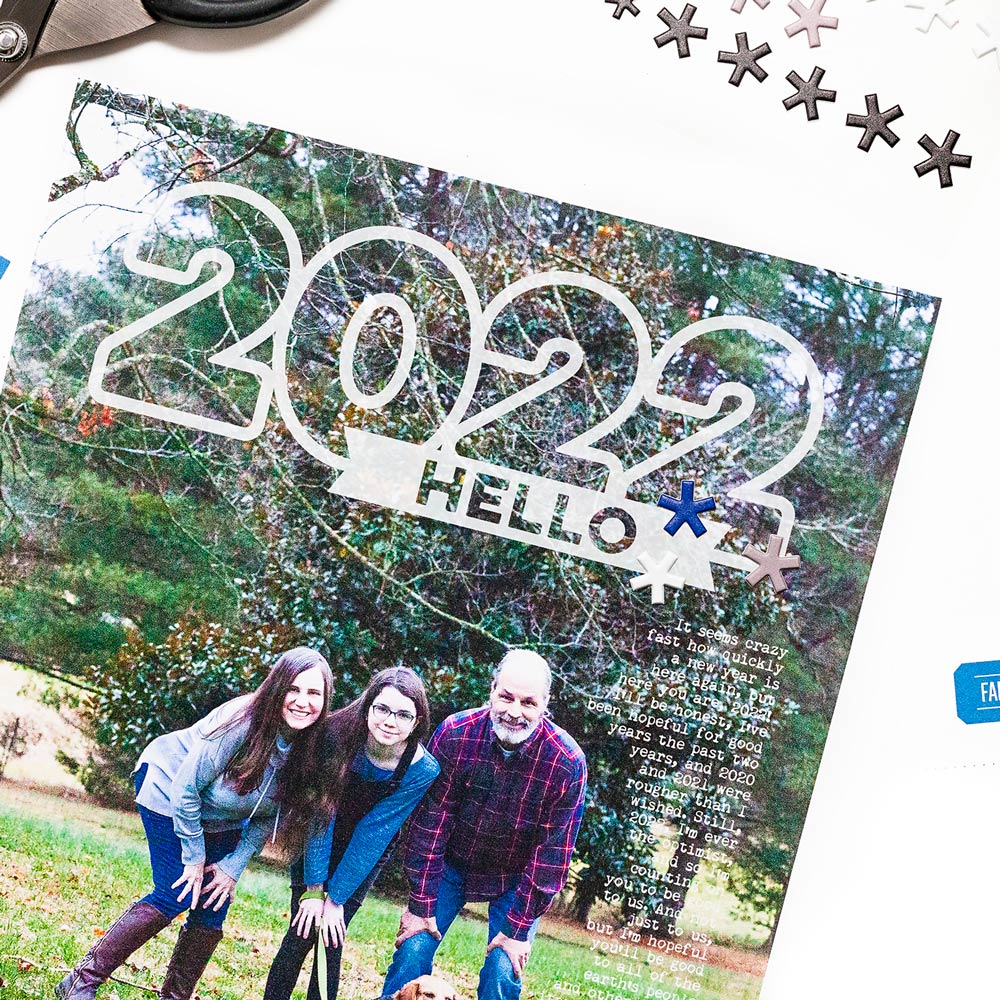
I used a large photo of our family that was taken on New Year’s Day as my page, printed at 9 x 12 inches. A favorite technique of mine is to use the digital cut files as a page title. Of course, you could use it as a cut file, the traditional use, and cut it out. However, I love to add these files as a digital layer in Photoshop, where I can resize and recolor them in whatever way I like. In this case, I used the “Goodbye 2021, 2022 Hello” file. I only wanted the “2022 Hello” portion on my page, so I enlarged the file and placed it high enough so that the “Goodbye 2021” portion did not show. I made this one pretty large, and I love that because it’s a great way to maximize the impact of the title. The cut files are black, but they can easily be recolored in photo-editing software. I converted this one to white, and then I reduced the opacity to 50% so that the photo could be seen through it.
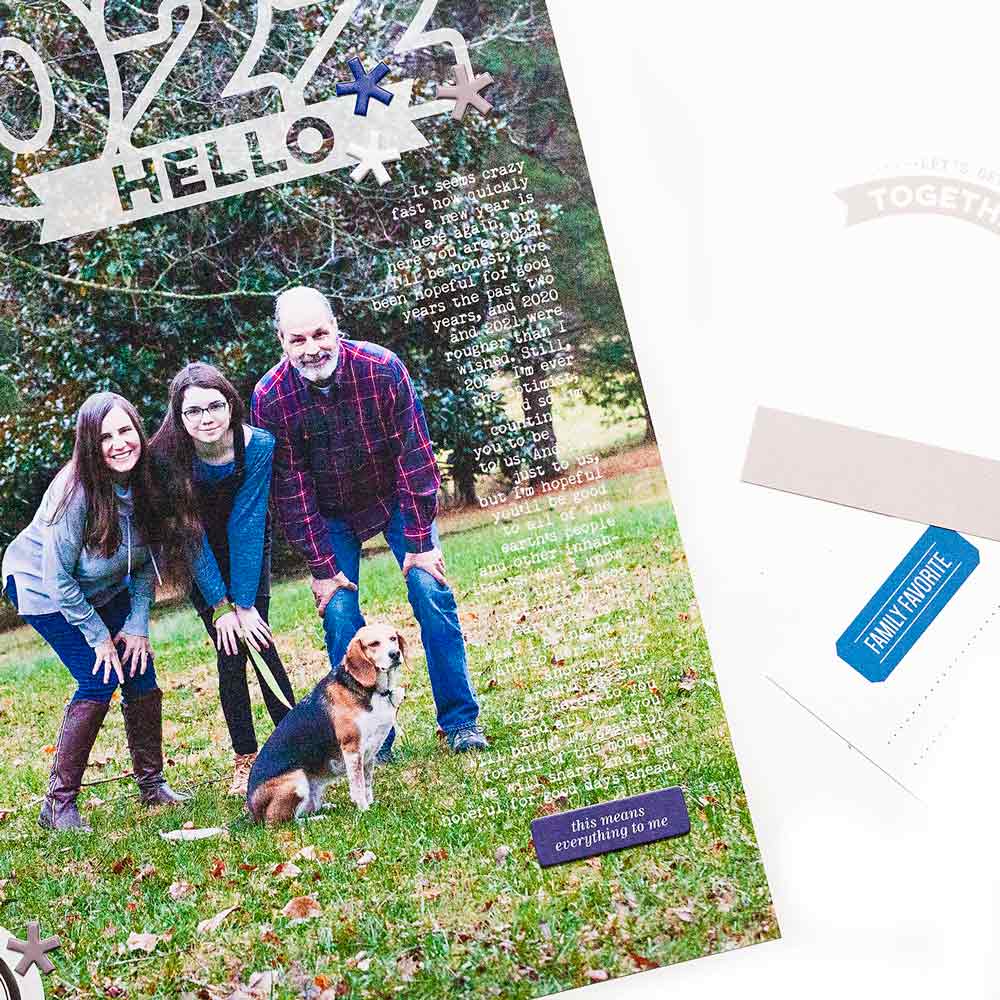
I typed my journaling directly onto the photo as well, also in white. I lined up the right edge of my words with the right edge of the cut file, and I carefully shaped the left edge of my journaling block so that the typed words created an outline around my husband.

Did you know that you can type onto the Print and Cut Labels before you print? I opened the document in Photoshop before printing, and then I typed over the label I wanted to use. I chose the black date circle to document the date of this photo. Then I was able to simply print the label with my text already added.
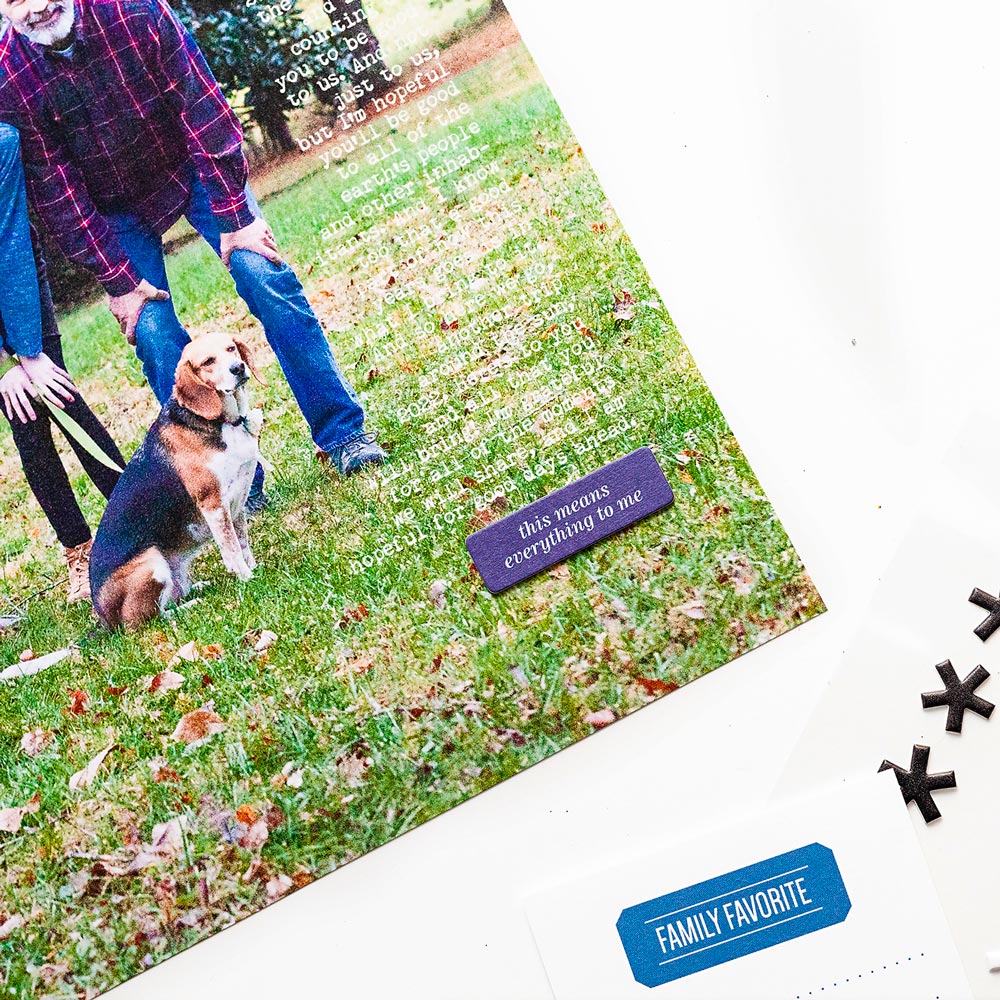
I embellished with a few of the Puffy Asterisk and Grateful Chipboard Stickers, and this layout was complete! Digital elements are a fun way to customize your kit to work for you, and they really do make quick work of putting a page together! I can’t wait to see how you take these digital files and make them yours!


Pingback: Hello New Year Layout – Scrap Booking
Pingback: Hello New Year Layout – Scrap Booking – I Witness
Pingback: Whats up New Yr Structure – Scrap Reserving - Pure Profitz